 Auto-Reply Handler
Auto-Reply Handler
Overview
In some cases, recipients of an email message from a marketing campaign may attempt to respond to that message. In this situation, the platform can be configured to submit an automated reply message (in plain text format) back to the recipient. The message could contain, for example, instructions on how to contact your company, a thank you for their reply, or other information.
Upon receipt of a reply from a consumer, the Engage+ email server will analyze the message and group it first by Client, then by Campaign, and then by Reply Category. Reply Categories represent the type of reply message based on the presence of certain keywords. For example, the acronym "OOTO" (for "Out of the Office") is often used in automated email replies when someone is going to be on vacation. If the platform finds "OOTO" in the consumer's reply message, it will categorize that email message as a "Probable Auto-Response."
By default, only the "Unknown" and "Response" Reply Categories are acted upon by the platform's Auto-Reply Handler. You can choose to set which Reply Categories you want to act on, and which ones you want to ignore. Setting the Reply Categories is an Administrator-level function so please speak with your Client Services Representative if you'd like to modify which Reply Categories you respond to.
The details of how the system handles an Auto-Reply are organized into a "profile." This profile contains the content and subject line of the reply message, and the "From" email address that should be used. The Auto-Reply Handler screen lets you define and manage your Auto-Reply profiles.
Auto-Replies can be used in conjunction with (or instead of) Response Forwarding. Response Forwarding will automatically forward a recipient's response to a specified person or group (such as a sales team, or a customer service representative, for example). For more information on Response Forwarding, please see the Forwarding Handler topic.
The following diagram depicts this process of using Auto-Replies.
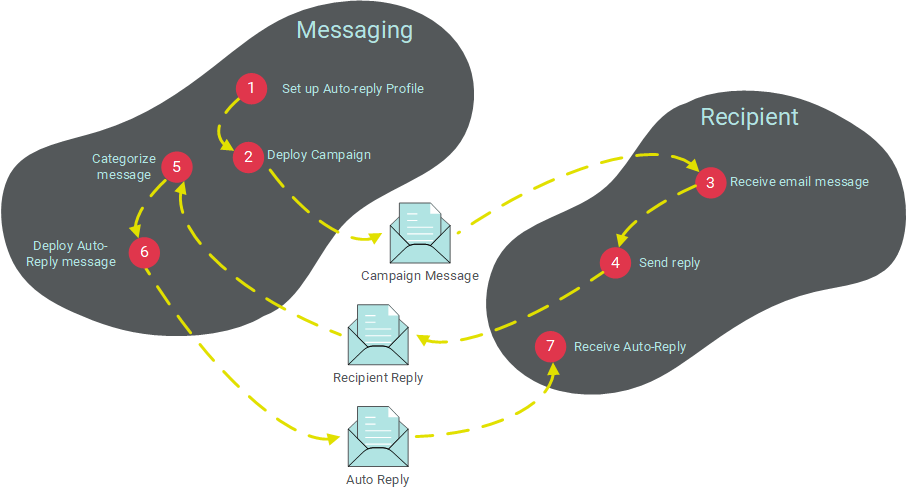
Access
The Auto-Reply Handler screen is accessible by the following method:
-
From the Admin Banner Bar, select Settings > Campaign Settings > Auto-Reply Handler
Features
|
To create a new Auto-Reply Handler profile:
Note: Auto-Replies do not support the use of Dynamic Content or Personalization.
|
|
To view or edit an existing Auto-Reply Handler profile:
|
|
Email Campaigns can optionally be assigned an Auto-Reply Handler profile, a Forwarding Handler profile, or both. To assign an Auto-Reply Handler profile to a Campaign:
|
Troubleshooting
|
If your account is not deploying automated replies as you expect, please check the following:
If the problem persists, please contact Global Support for further assistance. |