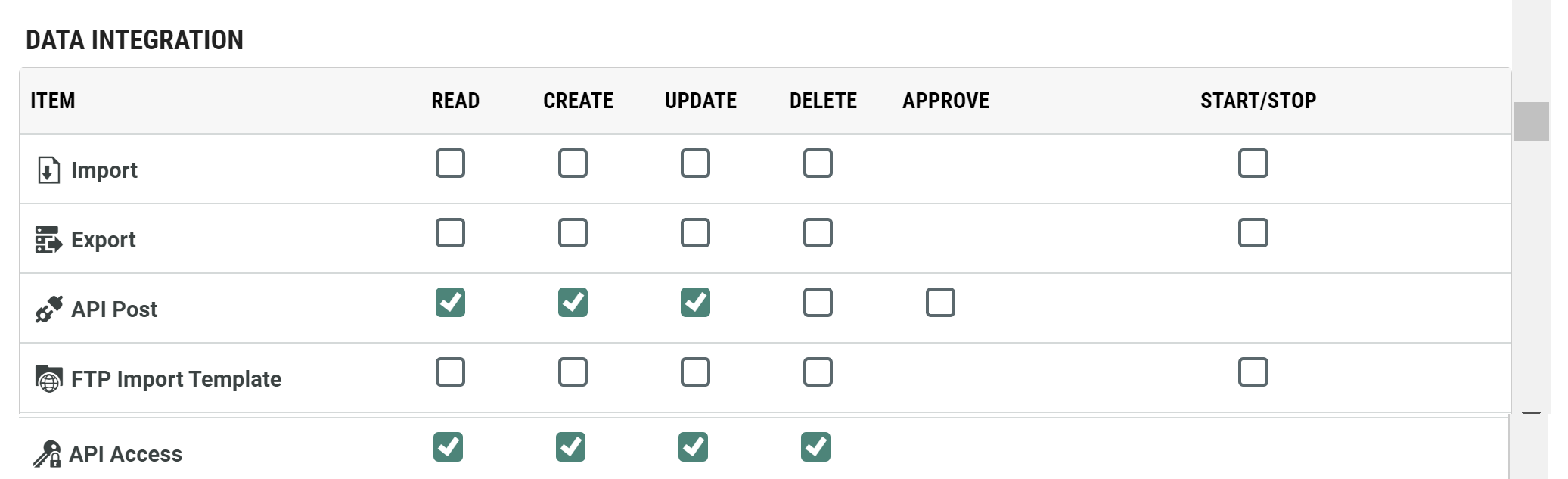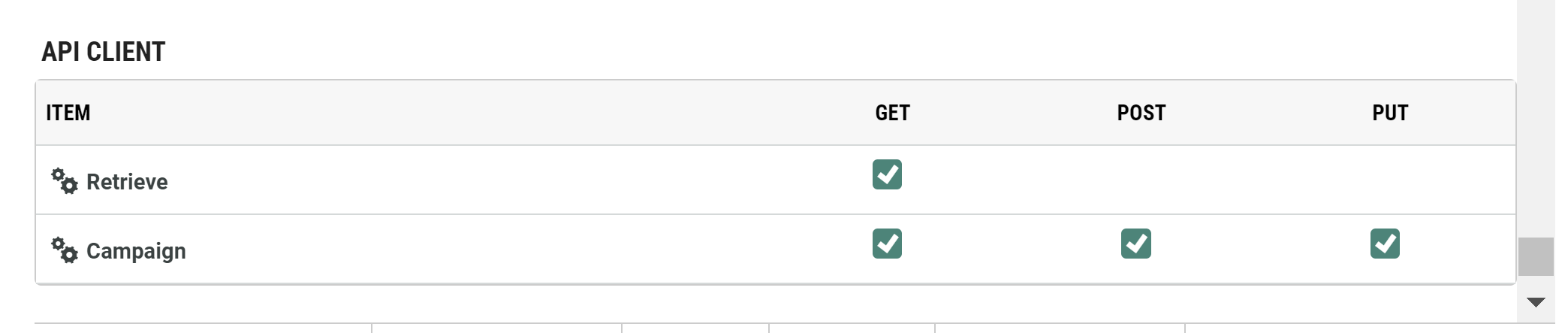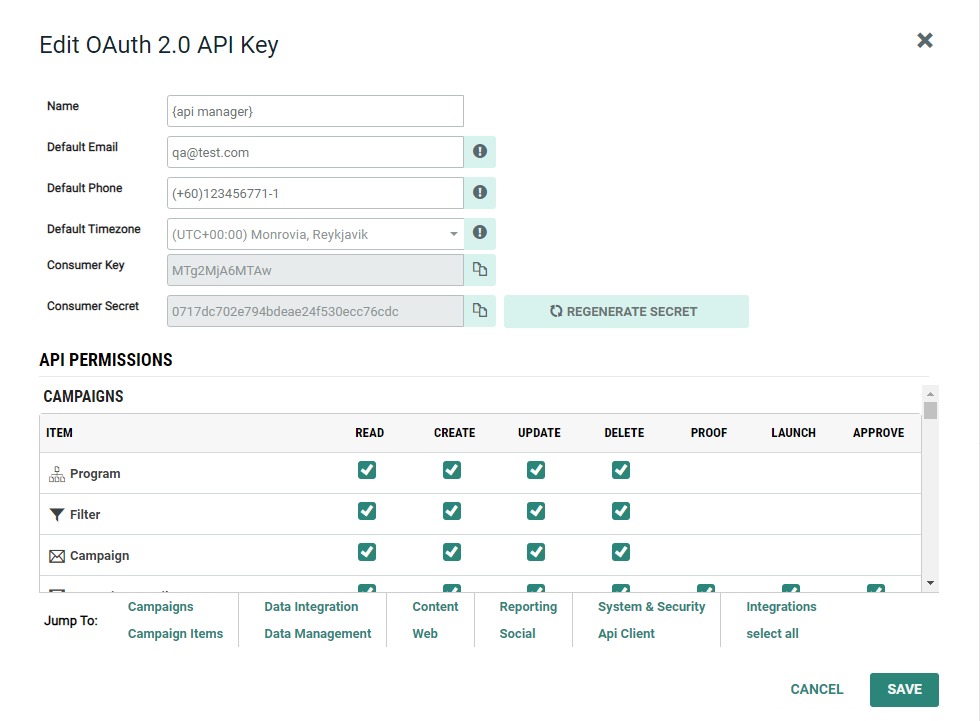API Keys
API Keys
Overview
Engage+ supports a wide range of APIs that can be used to create or edit different Asset types, to request information about Assets, to submit data to be loaded into your database, and to trigger the launch and deployment of a marketing Campaign.
Within the platform, authentication for APIs is handled by an open standard protocol called OAuth 2.0. This protocol was designed specifically for HTTP, and provides standard mechanisms to allow the platform's API users to request access to a particular service.
Authentication with OAuth 2.0 requires you to obtain a "Consumer Key" and a "Consumer Secret." The Consumer Key is analogous to a username, and is considered public information; the Consumer Secret is analogous to a password, and is kept confidential. These API keys are purpose specific keys for each business unit, assigned to interact with specific section of Engage+ platform.
Please note that the API keys tagged as "Legacy" are API keys that have been retained from the Legacy API Keys management system.
The Consumer Key and Consumer Secret are used to request a "token." A token is a text string that, when provided in a request message, will allow the user access to the requested service.To get a token, you must provide your credentials (the Consumer Key and Secret) directly to the authentication server via a POST request. If these credentials are valid, the server replies back with the token. With this token now in hand, you are now fully authenticated, and you can begin making API service calls to the platform.
Access
The API Keys screen is accessible by the following method:
-
From the Main menu, select Data > Management > API Keys
API Access ScreenAPI Access Screen
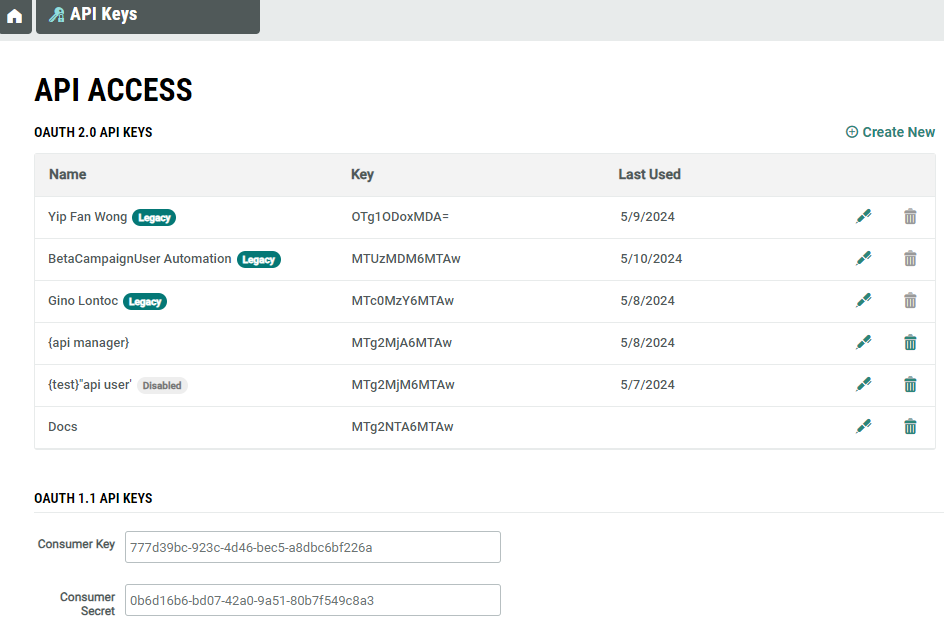
Features
The primary purpose of the API Keys screen is informational -- you can view your Consumer Key and Consumer Secret so that you can integrate these values into your API token request message. To create, view, edit or delete the API Keys you must have administrator access or belong to the Access Group with relevant permissions to perform these management actions. For more details on Access Group, see Security Settings
|
To create a new API Key:
|
|
Note that the API Keys tagged as Legacy cannot be edited. However, you can copy the Consumer Key and Consumer Secret. API Key Edit WindowAPI Key Edit Window
To edit an API Key:
You can view and copy the Consumer Key and Consumer Secret from this screen to request a token. Regenerate SecretYou can reset or update your Consumer Secret, by clicking Regenrate Secret. The system generates a new Consumer Key and Consumer Secret, and displays it on the screen. |
|
The API Keys are deactivted after a number of invalid attempts. These keys are labeled as Disabled in the API Access screnn. To reactivate an API Key:
|
|
To delete an API Key:
Note that the API Keys tagged as Legacy cannot be deleted. |