- Usage
- Configuration
- Authentication
- Signing Up
- Logging In
- Logging In with Social Netorks
- Refreshing Access Token Manually
- Logging Out
- Basics
- Sending Requests
- Handling Responses
- Fetching Lists
- Fetching List of Nearby Places
- Fetching Detail
- Push Notifications
- Registering Device
- Tracking a Message
- Respondable Objects
- Responding to a Challenge
- Responding to an Offer
- Responding to a Reward
- Clipping or Unclipping an Offer
- Submitting Feedback
Usage
Configuration
Before using the Cheetah Digital Core framework, a configuration file is needed to determine the settings it needs upon sending requests. The configuration file is a plist named CheetahDigital-Info. The file is to be included in the project bundle.
The primary contents of this CheetahDigital-Info.plist are as follows:
<?xml version="1.0" encoding="UTF-8"?>
<!DOCTYPE plist PUBLIC "-//Apple//DTD PLIST 1.0//EN" "http://www.apple.com/DTDs/PropertyList-1.0.dtd">
<plist version="1.0">
<dict>
<key>BUSINESS_UNIT</key>
<string>SwiftSDKBusinessUnit</string>
<key>USER_AGENT_NAME</key>
<string>SwiftSDK</string>
<key>CLIENT_ID</key>
<string><your_client_id></string>
<key>CLIENT_SECRET</key>
<string><your_client_secret></string>
<key>CLIENT_URL</key>
<string><your_client_url></string>
<key>METRIC</key>
<string><your_metric></string>
<key>GEOFENCING_ENABLED</key>
<true/>
<key>ACCESS_TOKEN_EXTERNAL</key>
<false/>
</dict>
</plist>
The key used in the CheetahDigital-Info.plist are:
BUSINESS_UNIT- String indicating the business unit.USER_AGENT_NAME- The user agent name to be used in the header of requests.CLIENT_ID- The API KEY for the Loyalty APICLIENT_SECRET- The API SECRET KEY for the Loyalty APICLIENT_URL- The URL of the Loyalty API gatewayMETRIC- The API metricGEOFENCING_ENABLED- Boolean flag that indicates whether geofencing is enabledACCESS_TOKEN_EXTERNAL- Boolean flag that indicates whether the access token is from an external sourceAPP_LANGUAGE- String indicating the app language
Some of these values can be found in the console of the environment the app is going to use.
Authentication
Signing Up
Create a new user by calling AuthenticationAPI.signUp method like so:
let parameters: [String: Any] = [
"first_name": "Irene",
"last_name": "Adler",
"email": "ireneadler@gmail.com",
"password": "IAmSherlocked",
"password_confirmation": "IAmSherlocked"
]
AuthenticationAPI.signUp(with: parameters, completion: { result in
switch result {
case .success:
// Handle successful sign up
case .failure:
// Handle error
}
}
The parameters used in this request is the most commonly used for sign up. The usage of each parameter is as follows: | Parameter Name | Usage |-|-|-|-|-| | first_name | User’s given name | last_name | User’s last name | email | User’s email address | password | User’s password to be used when logging in | password_confirmation | Used for comparison to ensure that the given password is correct | referral_code | (Optional) If provided and valid, will link referral to member that shared the code
IMPORTANT: Depending on your configuration of member attributes in the console, some fields could be mandatory. For example, you can require fields like
card_idandbirthdatebut notmobile_phone.
Take note that this call will fail if:
- Any of the required parameters are empty or inexistent
- The
emailis invalid - The
emailis already used - The
passwordandpassword_confirmationare less than 8 characters - The
passwordandpassword_confirmationdoesn’t match
Logging In
Most of the Loyalty API requests requires an access token to be accessed. The access token can be created/retrieved by logging in the user. Login the user using the AuthenticationAPI:
- First, import the
CheetahDigitalCore.import CheetahDigitalCore - Then login using one of the
AuthenticationAPIlogin methods.AuthenticationAPI.logIn(email: email, password: password) { (result) in switch result { case .success(let response): // Login successful case .failure(let error): // Login failure } }The access token is automatically saved and refreshed when needed.
Logging In with Social Networks
Logging in with social networks can also be achieved in AuthenticationAPI by providing the access token from the social network and setting the login type:
let accessToken = "<The social network access token>"
AuthenticationAPI.logIn(socialNetwork: .facebook, accessToken: accessToken, completion: { (result) in
switch result {
case .success(let apiResponse):
// Login successful
case .failure(let error):
// Loging failure
}
})
The socialNetwork parameter is an enum with members: apple, facebook, google, twitter, linkedin.
Refreshing Access Token Manually
Refreshing the access token is automatically handled. But if needed, to manually refresh the access token:
let refreshToken = "<The refresh token>"
AuthenticationAPI.refreshToken(refreshToken: refreshToken, completion: { (result) in
switch result {
case .success(let apiResponse):
// Refresh successful
case .failure(let error):
// Refresh failure
}
})
When a request responds with an expired token error, the SDK will attempt to refresh the access token automatically and attempt to retry the request again. However if there is no refresh token set, the request will just respond with the error.
Logging Out
To log out the user:
let accessToken = "<The access token of the user>"
AuthenticationAPI.logOut(accessToken: accessToken) { (result) in
switch result {
case .success(let response):
// Logout successful
case .failure(let error):
// Logout failure
}
}
When a request responds with an error namely missing token, invalid token, and revoked token, a notification named APIAccessTokenDidBecomeInvalid is posted which can then be observed using the NotificationCenter. This usually indicates that the user needs to be logged out of the application.
Basics
Sending Requests
API requests are classified by module. Each API module have methods to send requests.
For example, Activity related requests can be found in the ActivitiesAPI type.
To get all activities of the user:
ActivitiesAPI.getActivities(with: nil) { (result) in
// Handle request result
switch result {
case .success(let apiResponse):
// Show activities list
case .failure(let error):
// Show error
}
}
Handling Responses
All API request completion closures have a Result type as a parameter. Result types as explained here, carry two object types for success and failure where the failure type conforms to the Error protocol.
In the Cheetah Digital Core framework, the success type is an APIResponse.
The APIResponse consists of:
request- The URL request sent to the server.data- The data returned by the server.response- The server’s response to the URL request.value- The associated value of the response from the server. This is the model * retrieved from the response. The type of this value depends on the request.listInfo- A ListInfo object representing list information of a request returning a list of values. If the request did not return a list of values, this is nil.
The model from a request’s response can be accessed through the value property of the APIResponse object like so:
case .success(let response):
let authenticationInfo = response.value
The failure type which is an Error can be retrieved similarly:
case .failure(let error):
let authenticationError = error
Checking for version upgrades
To check if the application is in need of a version upgrade, it needs to call the UpgradeCheckAPI.getUpgradeCheck like so:
UpgradeCheckAPI.getUpgradeCheck(with: nil,
completion: { result in
switch result {
case .success(let apiResponse):
let upgradeCheck = apiResponse.value
// Handle upgrade check
case .failure(let error):
// Show error
}
})
This API call will return an UpgradeCheck object, that has a property of upgradeAction that could have a value of either requiredUpgrade or suggestedUpgrade.
Where this will be called depends on the application requirement. It is recommended to call this in the applicationDidBecomeActive: method of UIApplicationDelegate.
Fetching Lists
Objects from the Loyalty API can be fetched into lists. These lists can be customized to be fetched by page with a specified number of items per page, object layout, and sorted.
For example, to fetch a list of rewards:
RewardsAPI.getRewards(with: ["page": currentPage + 1,
"per_page": 15,
"layout": "mobile_list",
"sort_by": "publish_date",
"sort_dir": "desc"],
showFavorites: false,
completion: { (result) in
// Handle request result
switch result {
case .success(let apiResponse):
let rewards = apiResponse.value
// Show rewards list
case .failure(let error):
// Show error
}
})
The parameters used in this request is the most commonly used to fetch lists. The usage of each parameter is as follows:
| Parameter Name | Usage |
|---|---|
| page | The page of the list to fetch |
| per_page | The number of object to fetch in a page |
| layout | The layout of the objects in the list depending on the admin console configuration. |
| sort_by | The object property to sort the list |
| sort_dir | The sort direction basing on the sort option specified by the value passed in sort_by. This can either be desc for descending, and asc for ascending |
Fetching List of Nearby Places
To fech a list of nearby places from a given coordinate:
let parameters: Parameters = [
"lat": 14.581776,
"lon": 120.977019,
"distance": 100,
"unit": "km"
]
PlacesAPI.getPlacesNearby(with: parameters,
completion: { result in
switch result {
case .success(let apiResponse):
let nearbyPlaces = apiResponse.value
// Handle nearby places
case .failure(let error):
// Show error
}
})
The parameters used in this request is the most commonly used to fetch nearby places. The usage of each parameter is as follows:
| Parameter Name | Usage |
|---|---|
| lat | Coordinate’s latitude |
| lon | Coordinate’s longitude |
| distance | The search radius. Default is 20 |
| unit | The unit for the search radius. Values are m, km, mi, and ft. Default is mi |
Fetching Detail
Objects from the Loyalty API can have its details fetched. Each object will have a designated identifier for its specific type which will be used to specify what object detail to fetch. A layout can also be specified for the detail fetched. The layout of the object detail will depend on what is configured in the admin console.
For example, to fetch a specific reward:
RewardsAPI.getReward(id: 2,
with: ["layout": "mobile_detail"],
completion: { result in
// Handle request result
switch result {
case .success(let apiResponse):
let reward = apiResponse.value
// Show reward detail
case .failure(let error):
// Show error
}
})
Push Notifications
Registering device
In order for a user’s device to receive push notifications from the loyalty server, the device must be setup to receive push notifications and registered to the Loyalty API . The user’s device is registered by sending the device token to the Loyalty API.
Upon setting up of the device to receive push notifications, register the user’s device to the Loyalty API:
func application(_ application: UIApplication, didRegisterForRemoteNotificationsWithDeviceToken deviceToken: Data) {
DevicesAPI.registerDevice(deviceToken: deviceToken.hexString,
deviceID: UUID().uuidString,
completion: { (response) in
switch response {
case .success:
// Handle register success
case .failure:
// Handle error
}
})
}
Tracking a Message
Push notificaions are recognized as Messages in the loyalty server. Tracking a message will mark it opened. Track a message by calling MessagesAPI.trackMessage and passing the message ID like so:
MessagesAPI.trackMessage(id: "1", completion: { result in
switch result {
case .success(let apiResponse):
// Message tracking successful
case .failure(let error):
// Handle Error
}
}
Respondable Objects
Some objects such as Offer, Challenge and Reward can be responded to. Responding to an object initiates an action associated to that object. Successfully responding to an object gives a response info object relating to it.
Responding to a Challenge
Challenge objects can be responded for a user to receive a prize. There are three ways to respond on the challenge depending on the content to respond with. When responding to a challenge, a Challenge.ResponseInfo is returned containing information on the status of challenge response. If responding to the challenge fails, an error is returned.
- To respond to a challenge with text:
let parameters = ["answer[text]": "My answer"]
ChallengesAPI.respondToChallenge(id: challenge.id,
with: parameters,
completion: { result in
// Handle request result
switch result {
case .success(let apiResponse):
let responseInfo = apiResponse.value
// Handle Challenge Response Info
case .failure(let error):
// Show error
}
})
The answer[text] parameter accepts a string that will be used to respond to the challenge.
- To respond to a challenge with an image:
let image = UIImage(named: "ImageAnswer")
let parameters = ["answer[text]": "My answer"]
ChallengesAPI.respondToChallengeWithImage(id: challenge.id,
image: image,
with: parameters,
completion: { result in
// Handle request result
switch result {
case .success(let apiResponse):
let responseInfo = apiResponse.value
// Handle Challenge Response Info
case .failure(let error):
// Show error
}
})
The answer[text] parameter still accepts a string that will additionally be used to respond to the challenge.
- To respond to a challenge with a video:
let videoUrl = UIImage(named: "ImageAnswer")
let parameters = ["answer[text]": "My answer"]
ChallengesAPI.respondToChallengeWithVideo(id: challenge.id,
videoUrl: videoUrl,
with: parameters,
completion: { result in
// Handle request result
switch result {
case .success(let apiResponse):
let responseInfo = apiResponse.value
// Handle Challenge Response Info
case .failure(let error):
// Show error
}
})
The answer[text] parameter still accepts a string that will additionally be used to respond to the challenge.
Responding to an Offer
To respond to an offer, provide the id of the offer like in the example below:
let id = 1
OffersAPI.respondToOffer(id: id, completion: { (result) in
switch result {
case .success(let apiResponse):
// Handle Offer Response Info
case .failure(let error):
// Show error
}
})
Responding to a Reward
Reward objects can be responded for a user to redeem a reward. There are three ways to respond on the reward depending on the content to respond with. When responding to a reward, a Reward.ResponseInfo is returned containing information on the status of the reward response. If redeeming a reward fails, an error is returned.
- To respond to a reward:
RewardsAPI.redeemReward(id: 249,
awardId: nil,
address: [
"street_address": "221B Baker",
"city": "London"
],
parameter: ["combination_id": "reward_combination_id"],
isResponse: true) { [unowned self] (result) in
// Handle request result
switch result {
case .success(let apiResponse):
let responseInfo = apiResponse.value
// Handle Reward Response Info
case .failure(let error):
// Show error
}
}
If you are giving a reward of type award to the user, just provide the award ID in the parameter supplied.
Here are the available keys for the address:
| Keys | Usage |
|---|---|
| first_name | First name of the user |
| last_name | Last name of the user |
| street_address | Street address of the user |
| street_address2 | Street address 2 of the user |
| city | City of the user |
| state | State of the user |
| zip_code | Zip Code of the user |
| country_code | Country Code of the user |
| phone_number | Phone Number of the use |
- To respond to a reward of type certificate / coupon / embedded challenge:
RewardsAPI.redeemReward(id: 249, awardId: nil, address: nil, isResponse: true) { [unowned self] (result) in // Handle request result switch result { case .success(let apiResponse): let responseInfo = apiResponse.value // Handle Reward Response Info case .failure(let error): // Show error } }
Just take note of the returned Reward.ResponseInfo since this will provide you with what present your users whether if it is a Coupon, a Certificate or an embedded Challenge.
Clipping or Unclipping an Offer
Clipping an offer marks it for use while unclipping removes this from an existing clipped Offer.
- Clipping an offer will create an offer response with processing_status = clipped
OffersAPI.clipOffer(id: offer.id, completion: { (response)
switch response {
case .success (let apiResponse):
//Successfully clipped the offer
case .failure(let error):
//Failed to clip the offer
}
})
- Unclipping an offer will change the offer response processing_status to cancelled
OffersAPI.unclipOffer(id: offer.id, completion: { (response)
switch response {
case .success (let apiResponse):
//Successfully unclipped the offer
case .failure(let error):
//Failed to unclip the offer
}
})
Submitting Feedback
Use FeedbacksAPI for submitting feedback with subject and body:
let subject = "Subject"
let body = "Body"
FeedbacksAPI.sendFeedback(subject: subject, body: body, completion: { (result) in
switch result {
case .success(let apiResponse):
// Submit feedback successful
case .failure(let error):
// Submit feedback failure
}
})
Alternatively FeedbacksAPI has another method for submitting feedback:
let subject = "Subject"
let body = "Body"
let category = "sample category"
var params: [String: Any] {
return ["subject": subject,
"body": body,
"category": category]
}
FeedbacksAPI.submitFeedback(with: params, completion: { (result) in
switch result {
case .success(let apiResponse):
// Submit feedback successful
case .failure(let error):
// Submit feedback failure
}
})
There are additional parameters that can also be use:
| Parameter Name | Usage |
|---|---|
| Email of the user | |
| first_name | First name of the user |
| last_name | Last name of the user |
Note: Use the parameters above for sending feedback if there is no user logged in (e.g. if user is a guest and doesn’t have an account yet).