A Newsfeed serves as a channel for brands to interact with their members. Members can post updates and allow other members to like, comment on, and share their posts.
On this page:
Overview
To include the Newsfeed kit, open the Gradle Scripts | build.gradle (Module: app) and add the following to the
dependencies section:
implementation 'com.cheetahdigital.android:newsfeed:<version>'
The Newsfeed kit follows the Master / Detail navigation flow. The details view displays the list of comments and a view for adding comments:
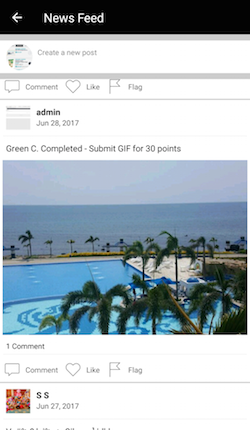
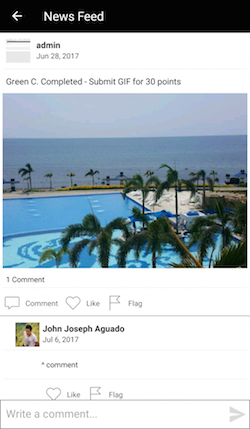
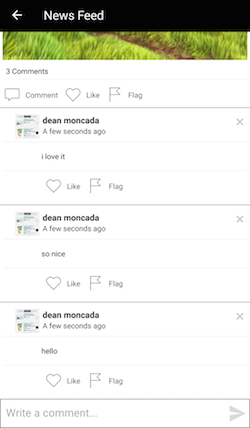
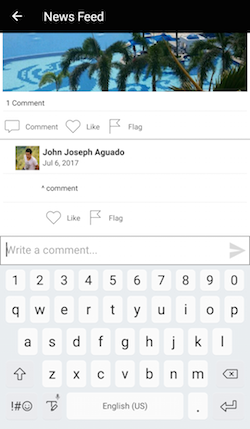
The kit also has a page for composing a new post:
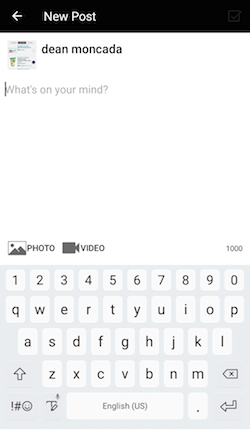
Launching the Newsfeed Activities
Assuming that the Newsfeed kit will be launched from a MainActivity, you can follow the succeeding steps to launch the NewsfeedListActivity from a Button’s OnClickListener:
- Add the following Newsfeed Activities to the
AndroidManifest.xml.- NewsfeedListActivity
- NewsfeedDetailsActivity
- NewsfeedPostActivity
- NewsfeedAttachmentsActivity
- NewsVideoActivity
- MembersActivity
<!-- Newsfeed --> <activity android:name="com.cheetahdigital.newsfeed.ui.list.NewsfeedListActivity" android:parentActivityName="com.cheetahdigital.sdk.MainActivity" android:screenOrientation="portrait"> <intent-filter> <action android:name="${applicationId}.NEWSFEED_LIST" /> <category android:name="android.intent.category.DEFAULT" /> </intent-filter> </activity> <activity android:name="com.cheetahdigital.newsfeed.ui.details.NewsfeedDetailsActivity" android:parentActivityName="com.cheetahdigital.newsfeed.ui.list.NewsfeedListActivity" android:screenOrientation="portrait"> <intent-filter> <action android:name="${applicationId}.NEWSFEED_DETAILS" /> <category android:name="android.intent.category.DEFAULT" /> </intent-filter> </activity> <activity android:name="com.cheetahdigital.newsfeed.ui.list.FeedsListActivity" android:parentActivityName="com.cheetahdigital.sdk.MainActivity" android:screenOrientation="portrait"> <intent-filter> <action android:name="${applicationId}.FEED_LIST" /> <category android:name="android.intent.category.DEFAULT" /> </intent-filter> </activity> <activity android:name="com.cheetahdigital.newsfeed.ui.post.NewsfeedPostActivity" android:screenOrientation="portrait" android:windowSoftInputMode="adjustResize"> <intent-filter> <action android:name="${applicationId}.NEWSFEED_POST" /> <category android:name="android.intent.category.DEFAULT" /> </intent-filter> </activity> <activity android:name="com.cheetahdigital.newsfeed.ui.attachments.NewsfeedAttachmentsActivity" android:screenOrientation="portrait"> <intent-filter> <action android:name="${applicationId}.NEWSFEED_ATTACHMENTS" /> <category android:name="android.intent.category.DEFAULT" /> </intent-filter> </activity> <activity android:name="com.cheetahdigital.newsfeed.ui.attachments.NewsVideoActivity" android:screenOrientation="portrait"> <intent-filter> <action android:name="${applicationId}.NEWSFEED_VIDEO" /> <category android:name="android.intent.category.DEFAULT" /> </intent-filter> </activity> -
You need to declare the camera and write external storage in your
AndroidManifest.xml. This is for selecting an image or video to upload in the Newsfeed.<uses-permission android:name="android.permission.CAMERA"/> <uses-permission android:name="android.permission.WRITE_EXTERNAL_STORAGE"/> -
On your activity, add a Button to launch the Starting Activity -
NewsfeedListActivity:mButton.setOnClickListener(new View.OnClickListener() { @Override public void onClick(View v) { startActivity(new Intent(Actions.Newsfeed.getListAction(MainActivity.this))); } });
Theme Customization
The Kits leverage on Android’s built-in support for Styles and Themes. Overriding the Styles and Themes of the app will also change the corresponding Views used in this kit.
Layout Customization
Customizing Layouts via XML
You can customize the layouts of the different screens in the Newsfeed kit by copying the layout XML’s and overriding as desired. To read more about this, please visit the Layout Customization via XML document. The XML’s used are:
fragment_newsfeed_list.xml- layout for displaying the list of newsfeed itemsactivity_newsfeed_list.xml- layout of Activity that will display the Fragment that usesfragment_newsfeed_list.xmlactivity_news_details_list.xml- layout of a newsfeed item details pageactivity_newsfeed_video.xml- layout of a newsfeed item details page specifically for videoslist_item_news.xml- layout of a newsfeed item in a listlist_item_comment.xml- layout of a comment of a newsfeed itemnews_attachment_image.xml- layout for displaying a newsfeed attachmentnews_feed_post_activity.xml- layout for the new post Activitysocial_widget.xml- the bottom part of a newsfeed post (for like, share, flag actions)social_widget_comments.xml- the bottom part of a comment (for like, share, flag actions)view_share_widget.xml- the layout that pops up when a user wants to share a URL
Customizing Layouts via Code
There are certain cases that you may want to use a highly-customized layout for an Activity/Fragment. To read more about this, please visit the Layout Customization via Code document. The classes used for the Newsfeed kit are:
NewsfeedListActivityandNewsfeedListFragmentfor displaying the newsfeed listNewsfeedDetailsActivityfor displaying one newsfeed item and its corresponding commentsNewsfeedAttachmentsActivityfor displaying the attachments of a newsfeed itemNewsfeedPostActivityfor when the user wants to create a new postNewsfeedVideoActivityfor displaying a video newsfeed item
Customizing Handlers
There are certain cases that you may want to change the default behavior of an Activity/Fragment. You can achieve that by extending the Activity/Fragment that you want to customize and overriding as necessary.
Handlers may occur in different places:
- Adapters - for lists
- Member variables inside Activities or Fragments
- Member variables inside custom Widgets - for stand-alone custom Widgets
To start with, you may look at the classes mentioned in Customizing Layouts via Code, along with:
NewsfeedDetailsAdapterfor displaying the comments in the newsfeed item details pageAttachmentPagerAdapterfor displaying the list of attachments of a newsfeed itemFlagDialogFragmentfor when the user wants to flag a newfeed itemSocialWidgetfor the part of a newsfeed item where the user likes, comments, or sharesViewShareUrlWidgetfor when the user wants to share a URL post
Fully Custom UI
If changing the layout does not suffice for your case, you can always do a full customization. The following are the methods you can use from the NewsfeedAPI class:
Querying Newsfeed Data
getFeeds(NewsfeedParams queryParams, boolean clearCache, ListenerModel<BaseModel<Feeds>, Feeds> listener)
getNewsfeed(NewsfeedParams queryParams, boolean clearCache, ListenerModel<BaseModel<Newsfeed>, Newsfeed> listener)
getPost(NewsfeedParams queryParams, boolean clearCache, ListenerModel<BaseModel<Post>, Post> listener)
Deleting News Post
deletePost(NewsfeedParams queryParams, ListenerModel<BaseModel<Post>, Post> listener) {
Like/Unlike a Post
likePost(NewsfeedParams queryParams, Listener<SuccessResponse> listener)
unLikePost(NewsfeedParams queryParams, Listener<SuccessResponse> listener)
Adding a New Post
addPost(NewsfeedParams queryParams, NewsfeedFields fieldParams, List<MultipartBody.Part> attachments, ListenerModel<BaseModel<NewPost>, NewPost> listener)
Querying Comments Data
getComments(NewsfeedParams queryParams, boolean clearCache, ListenerModel<BaseModel<Comments>, Comments> listener)
Adding a Comment
addComment(NewsfeedParams queryParams, NewsfeedFields fieldParams, Listener<SuccessResponse> listener) {
Like/Unlike a Comment
likeComment(NewsfeedParams queryParams, Listener<SuccessResponse> listener)
unlikeComment(NewsfeedParams queryParams, Listener<SuccessResponse> listener)
Deleting a Comment
deleteComment(NewsfeedParams queryParams, ListenerModel<BaseModel<DeletedComment>, DeletedComment> listener) {
Querying Flags
getFlags(NewsfeedParams queryParams, boolean clearCache, ListenerModel<BaseModel<List<Flag>>, List<Flag>> listener) {
Flag/Unflag a Post
flagPost(NewsfeedParams queryParams, NewsfeedFields fieldParams, Listener<SuccessResponse> callback)
unflagPost(NewsfeedParams queryParams, Listener<SuccessResponse> callback)
Flag/Unflag a Comment
flagComment(NewsfeedParams queryParams, NewsfeedFields fieldParams, Listener<SuccessResponse> callback)
unflagComment(NewsfeedParams queryParams, Listener<SuccessResponse> callback)